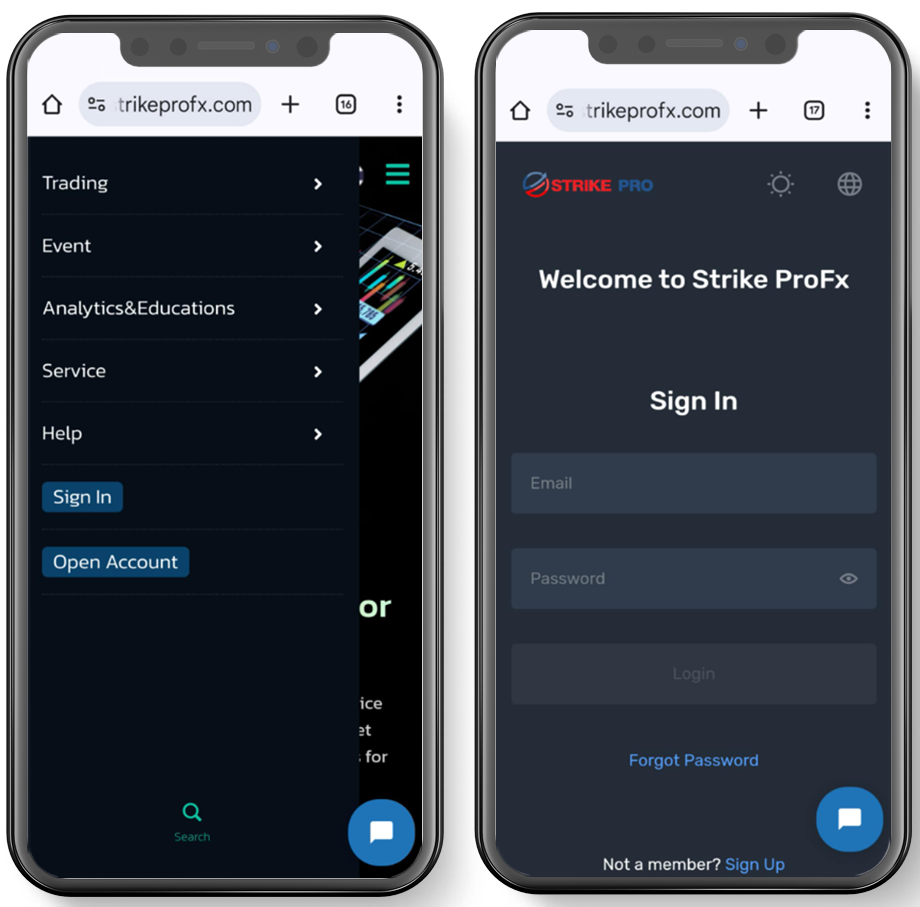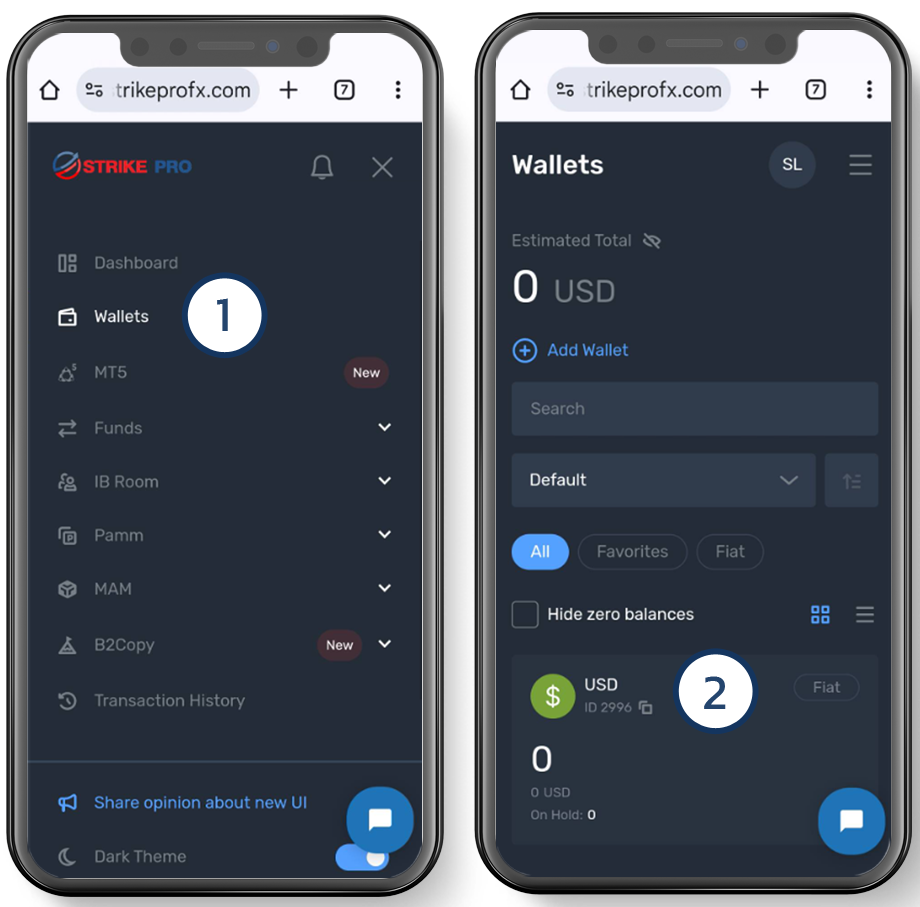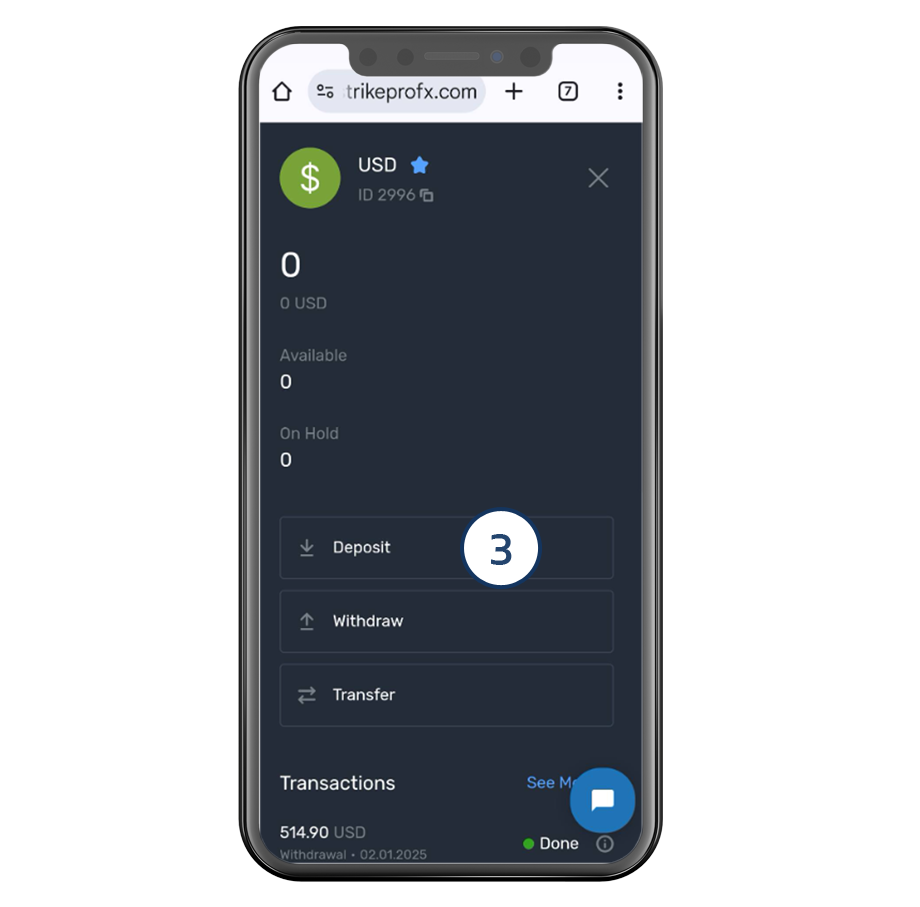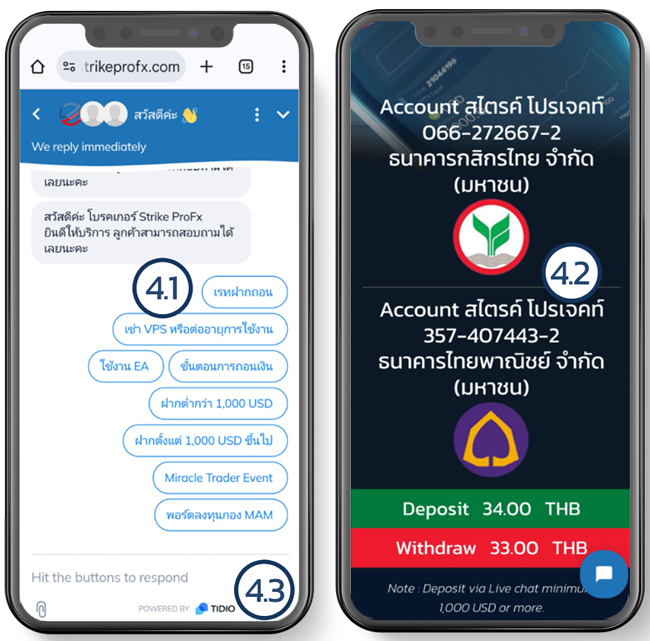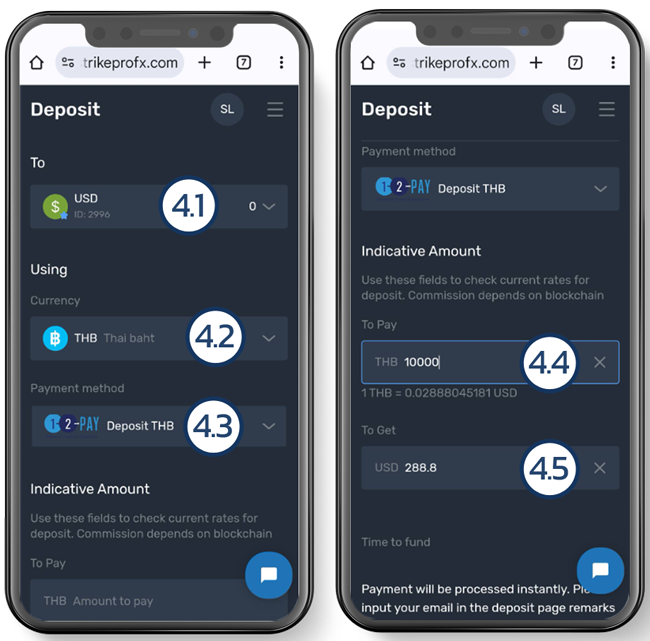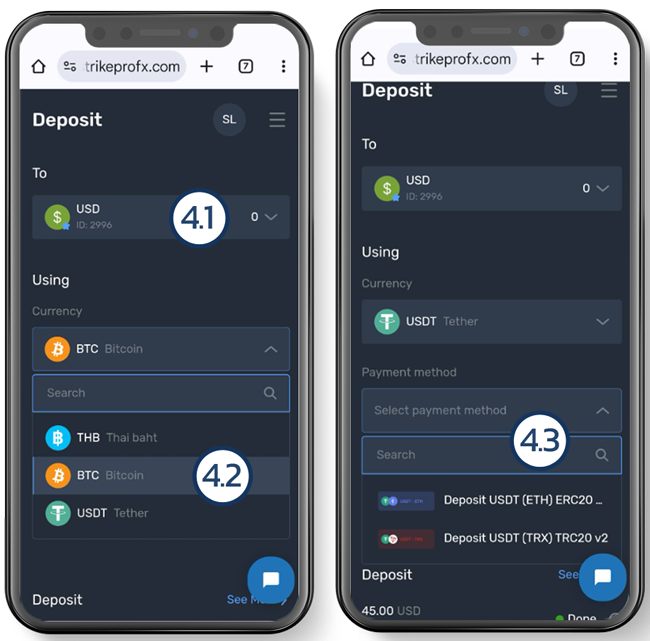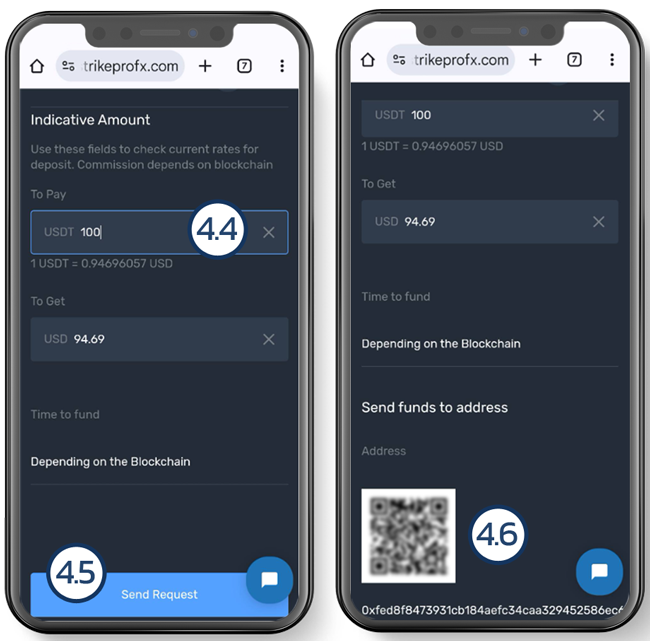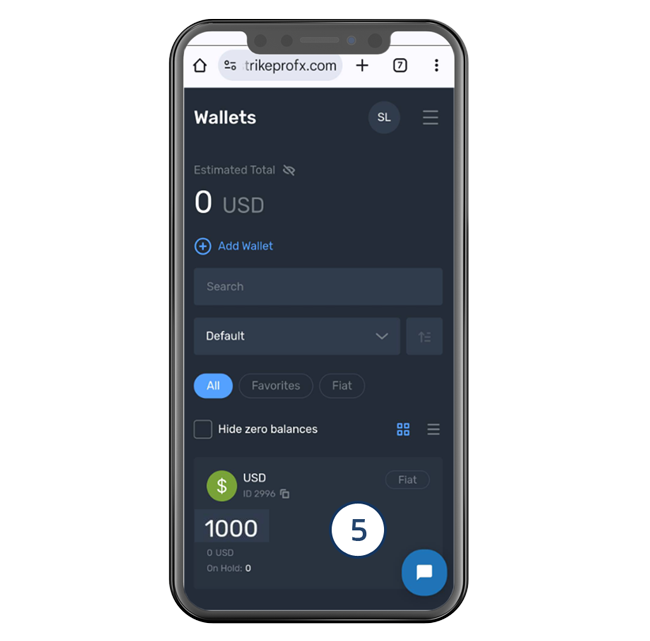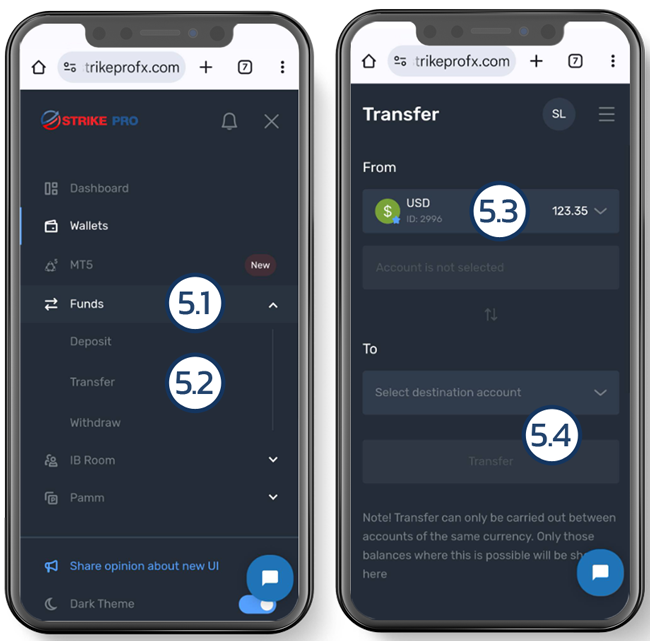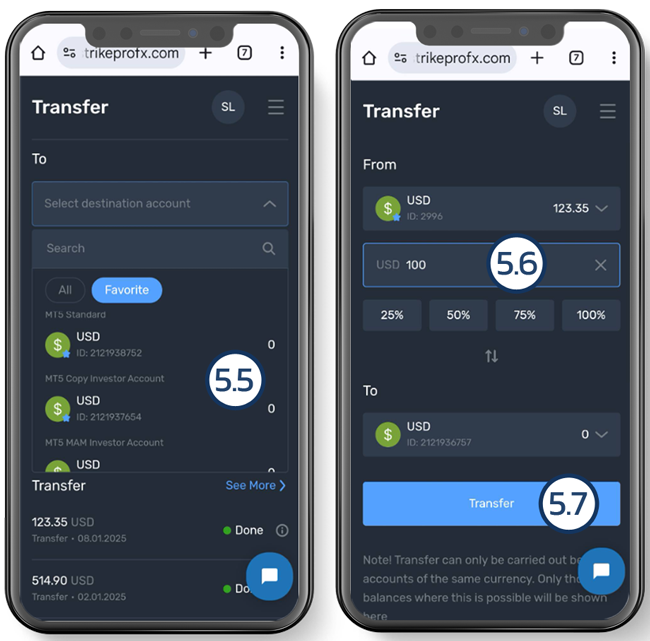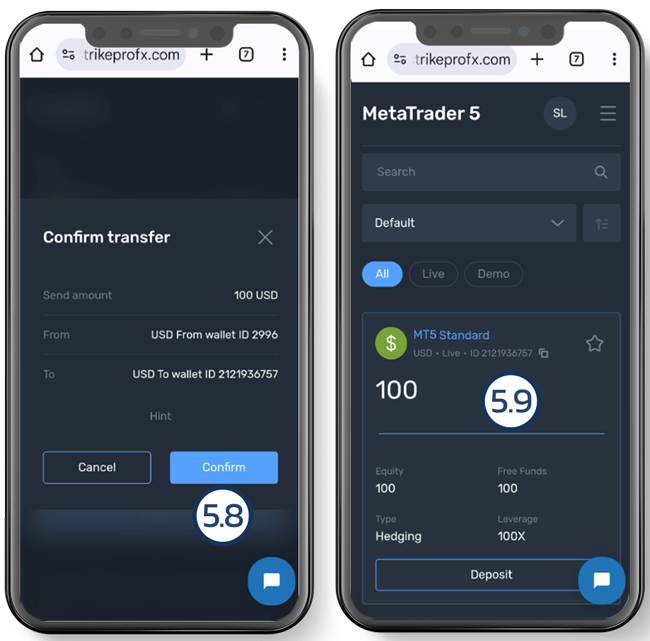
Deposit Funds To MT5, PAMM, MAM, SocialTrade
Step 2. Choose a deposit method Please choose to view the deposit procedure that you would like to use at the tab below.
Note: Transfers via Live Chat are limited to a maximum of 1,000 USD only.
For automatic QR code deposits, the minimum amount is THB 300 and the maximum is THB 900,000.
Live Chat
Step 4
4.1 Inquire about the current exchange rate through Live Chat.
4.2 Transfer funds to the following account:
Company: Strike Project
Bank: Kasikorn Bank
Account Number: 066-2-72667-2
or
Bank: Siam Commercial Bank PCL.
Account Number: 357-407443-2
4.3 After the deposit has been completed, upload the transfer slip to Live Chat along with the following details:
-Transfer slip
-Full name
-Email of the account where you want the funds deposited
Note: The deposit process takes approximately 15-60 minutes (maximum of 24 hours).
QR CODE
Step 4
4.1 Select the USD wallet.
4.2 Choose the currency you want to deposit.
4.3 Select the deposit method.
4.4 Enter the amount you want to deposit.
4.5 The system will calculate the amount in USD according to the exchange rate.
Step 4
4.6 Verify the depositor’s information.
4.7 If everything is correct, click “Submit.”
4.8 The system will display a QR code for the transfer.
Note : The minimum deposit amount is THB 300, and the maximum is THB 900,000
If money transfers and withdrawals take longer than notified
Members can notify via Live chat.
5.5 In the “To Account” field, select the MT5, PAMM, MAM, or Social Trade account you have created. Please ensure that the trade account number is correct before proceeding with the transfer. In this example, the funds will be transferred to the MT5 Standard account.
5.6 In the “Transfer Amount” field, enter the amount you want to transfer to the MT5 trade account.
5.7 Click “Transfer.”